You will need the following...
1. Open Microsoft Outlook 2016
2. Go to File > Info > Add Account
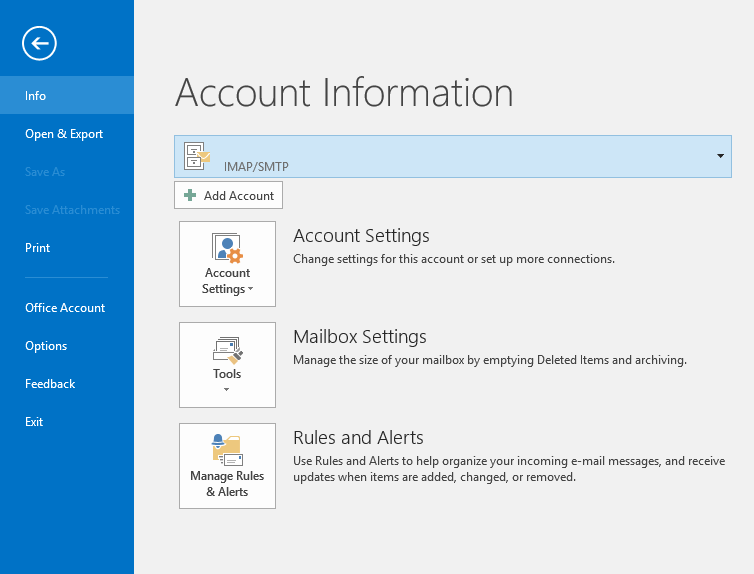
Tip: Alternatively you can also click account settings and then select New on the following page. You will end up at the same place.
3. Enter your Email Address in the only field available then tick Let Me Set Up My Account Manually under Account Options and click Connect
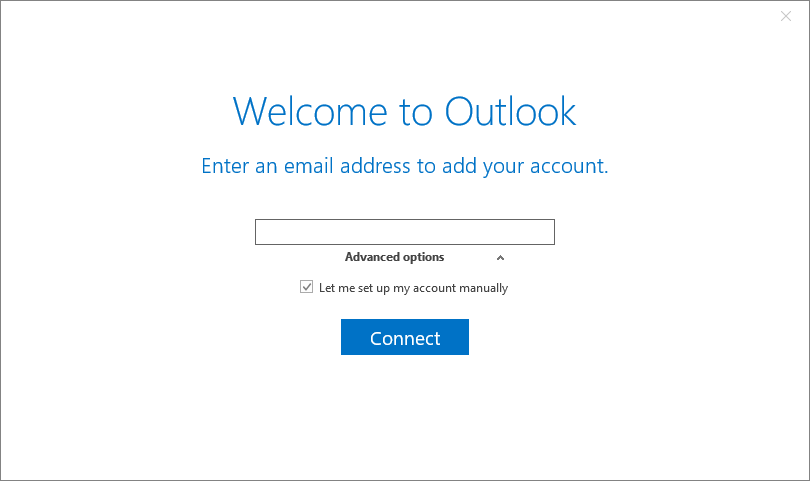
4. Click IMAP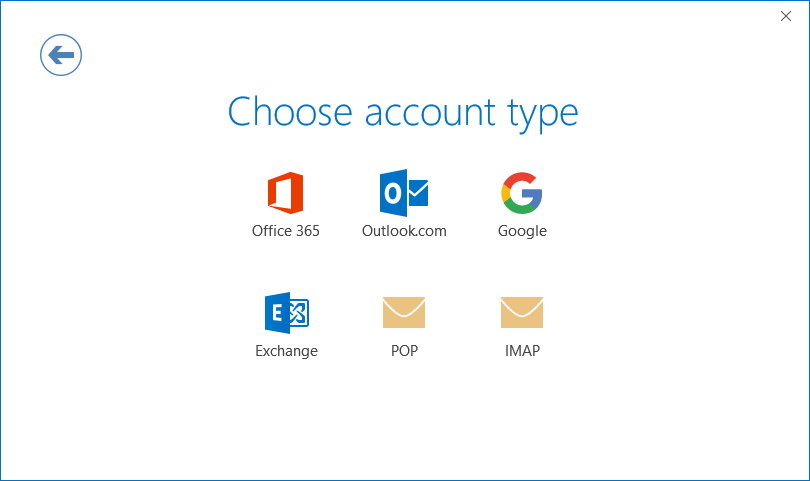
5. Now make sure your settings are the same as shown below. After filling them out click Connect
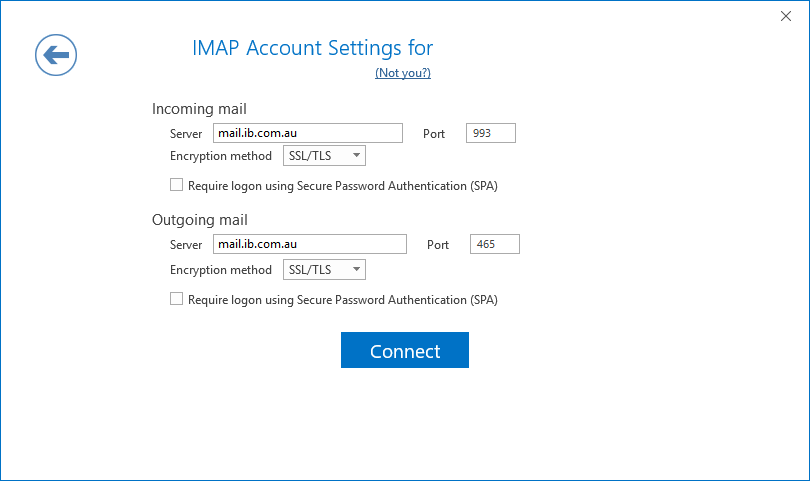
6. Enter your Email Password and click Connect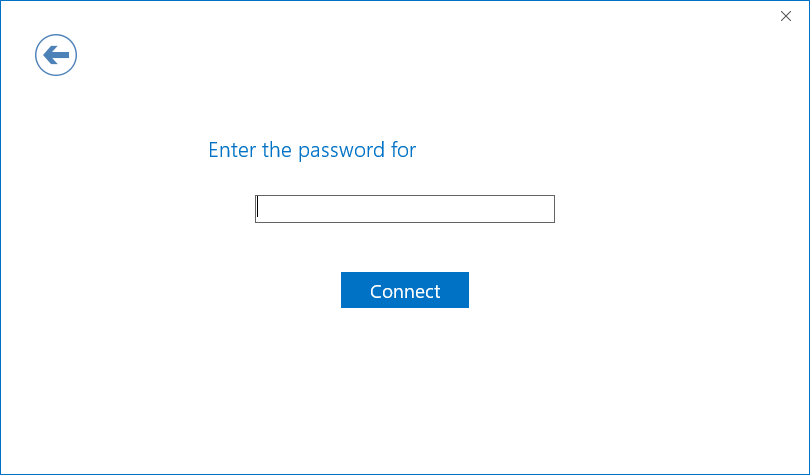
7. Account Setup Complete, click OK
8. The last step is to configure the folders. Click on File > Info > Account Settings > Double Click On The New Account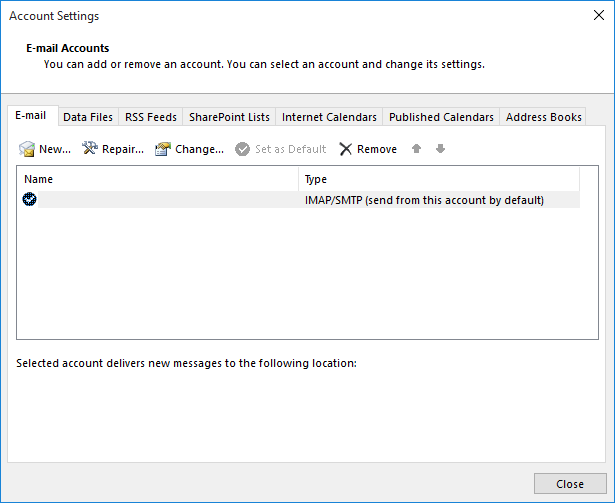
9. Click More Settings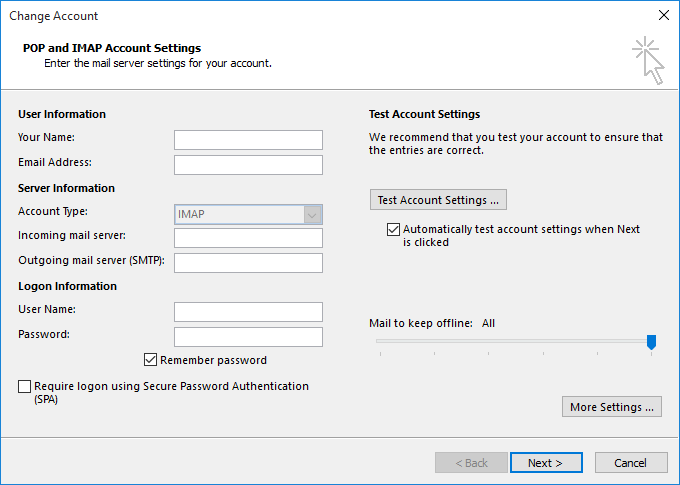
10. Once here, click the Advanced tab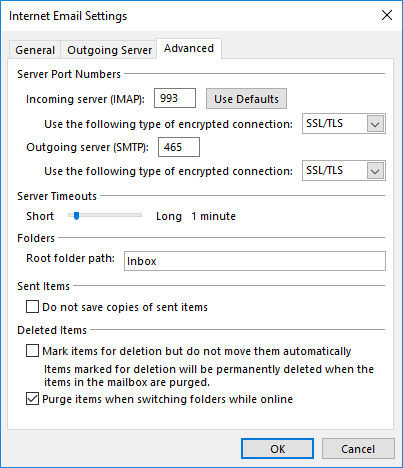
11. Down the bottom you will see Root Folder Path. Enter Inbox into this field with a capital I. Click OK, then next, and outlook will re-test the account again.
12. Then click Finish. You will see a message about folder cache being flushed.
13. Click OK and you are done.